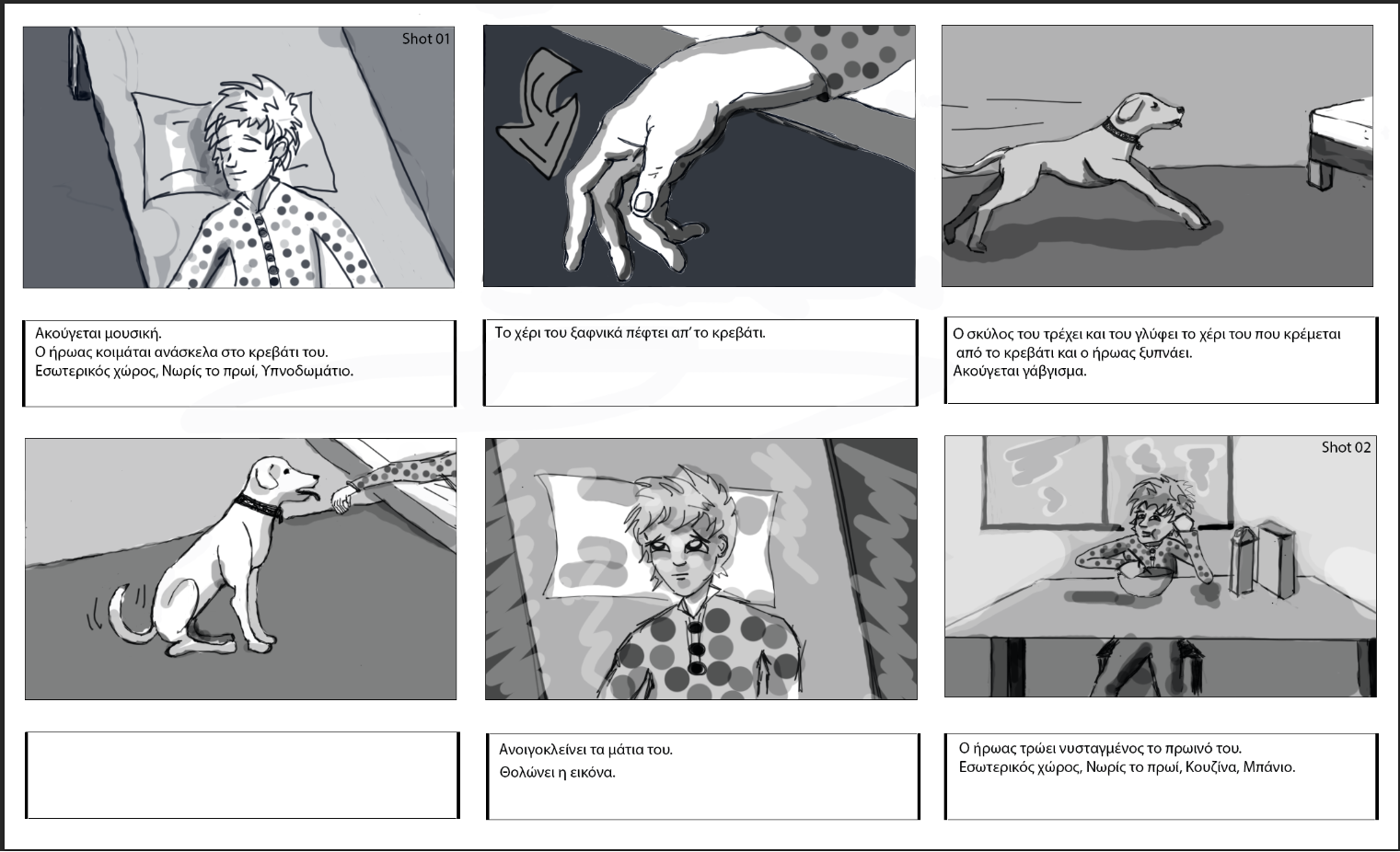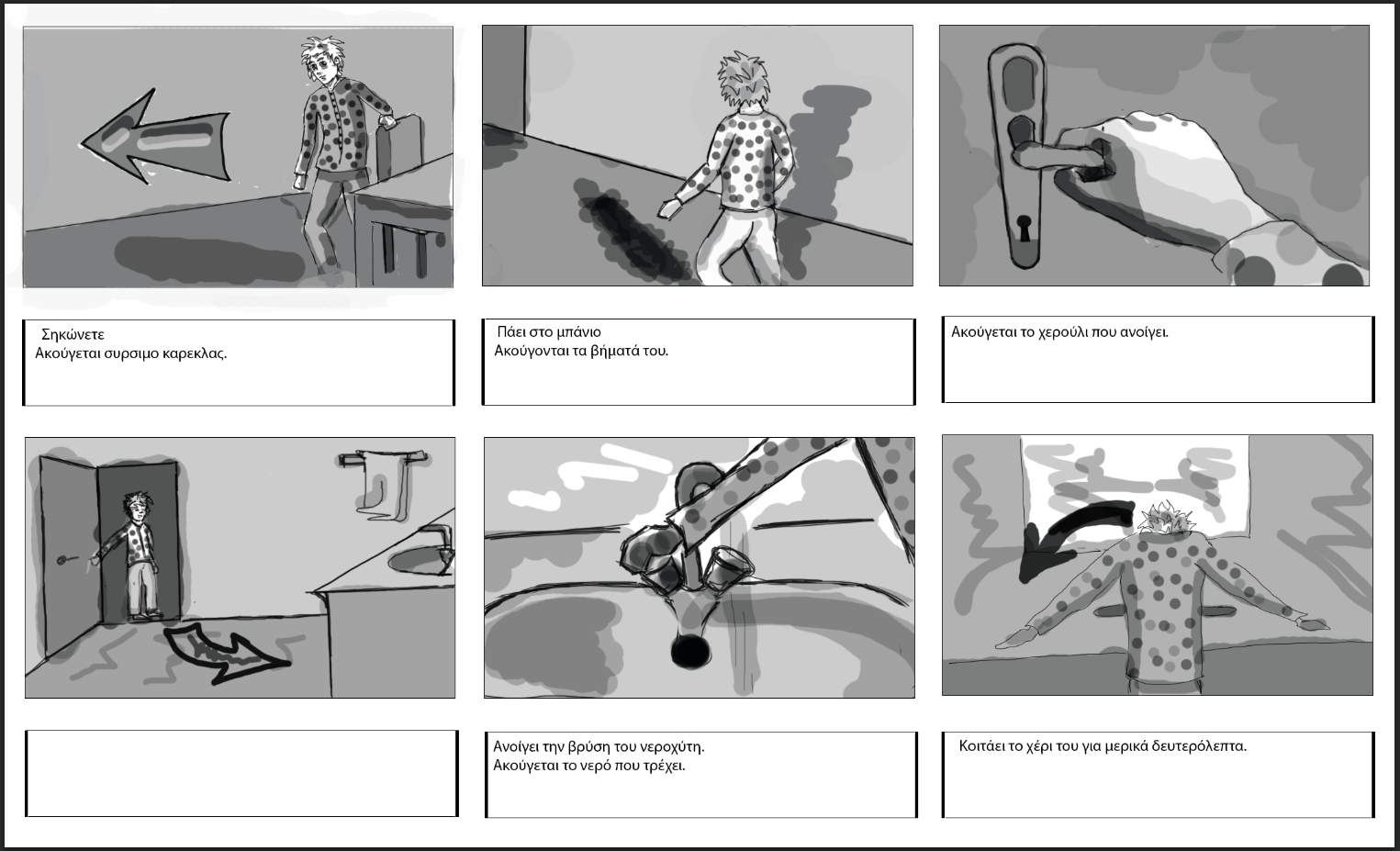24 Μαρτίου 2015
PhotoShop
- Marquee
- Move
- Lasso
- Magic Wand
E. Crop F. Slice
- Airbrush
- Paintbrush
I. Clone Stamp
J. History Brush
K. Eraser
L. Gradient
M. Blur
N. Dodge
O. Path Selection
P. Type
Q. Pen
R. Rectangle
S. Notes
T. Eyedropper
U. Hand
V. Zoom
Q. Foreground Color
R. Background Color
S. Default Colors
T. Standard Mode
U. Quick Mask Mode
V. Standard Windows W. Full Screen+Menu Bar X. Full Screen-Menu Bar Y. Jump to Image Read
III. Menus A. File
B. Edit
C. Image D. Layer E. Select F. View
G. Filter H. Window I. Help
IV. Palettes A. Color
B. Swatches C. Styles
D. Navigator E. Info
G. Layers
H. Channels I. Paths
J. History
K. Character L. Paragraph M. Brushes
I. Using the Status Bar A. Document Sizes
B. Document Profile C. Scratch Sizes
D. Efficiency
E. Current Tool
H. Preview
II. Create New Image
A. Choose File menu > New (Cmd-N)
B. Enter a name in the Name Field
C. Choose a unit of measurement.
D. Enter Width and Height values.
E. Enter the resolution.
F. Choose an Image Mode (RGB).
G. Click Contents: White, Background Color or Transparent. H. Click OK.
III. Saving Files
A. Choose File menu > Save (Cmd-S)
B. Type a name in the File name
C. Choose a location for the file.
D. Choose a file format from the Save As pop-up menu (PDF). E. Click Save.
IV. Navigating
- Choose the Zoom tool (z).
- To magnify the image, click in the image window or drag a
marquee across an area to magnify that area – or – Alt click in the image window.
V. Screen Display Mode A. Standard
B. Full Screen Mode with Menu Bar C. Full Screen Mode
VI. To Display One Image in Two Windows
- Choose Window menu > Documents > New Window.
- Optional: Move either window by dragging its title bar and/or
resize either window.
I. To Change an Image’s Pixel Dimensions
- Choose Image menu > Image Size.
- To preserve width-to-height ratio, check the Constrain
proportions box. - To preserve the resolution check the Resample Image box.
D. Choose a unit of measurement and enter new numbers.
E. Click OK.
II. To Change an Image’s Resolution
A. Choose Image menu > Image Size
B. To preserve image dimensions check Resample Image box.
C. Enter a number in the Resolution field.
D. Click OK.
III. To Resize an Image
A. Chose File menu > Automate > Fit Image. B. Enter a Width and Height value in pixels. C. Click OK.
IV. To Change the Canvas Size
- Choose Image menu > Canvas Size.
- Enter numbers in the Width and/or Height fields.
- To reposition the image on its new canvas, click an
unoccupied Anchor square. - Click OK.
- To crop an Image Using a Marquee:
A. Choose the Crop tool (C).
B. Draq marquee over the part of the image to keep. C. Press Enter/Return. - To Flip an Image
A. Choose Image menu > Rotate Canvas > Flip Horizontal
VII. To Rotate an Image by a Preset Amount
A. Choose image Menu > Rotate Canvas > 180/90; CW/CCW
VIII. To Rotate an Image by Specifying a Number
A. Choose Image Menu > Rotate Canvas > Arbitrary
B. Enter a number between -359.99 and 359.99; CW/CC
I. History
A. History Palette
1. Linear vs. Non-Linear
2. Revert to Prior State
3. Using Snapshots
4. Creating New Document from History State/Snapshot
B. History Brush (Y or Shift-Y)
1. Choose Blending Mode/Opacity
2. Choose state or snapshot to use for History palette
C. Art History Brush (Y or Shift-Y)1. Options Bar: Blending Mode, Opacity, Style, Fidelity,
Area, Spacing, Brush Dynamics D. Erase to History (E or Shift-E)
1. Options Bar: check Erase to History box
II. Choose Colors A. Color Picker
1. Click the Foreground or Background Color Square
a. Foreground: painting, type, stroke
b. Background: change canvas size, use move tool
2. Choose hue (vertical color) and value (large square) B. Color Palette
1. Move Sliders to choose color
2. RGB = Additive Color C. Swatches Palette
1. Choose Color by clicking color swatch 2. Add new color
a. Choose color from Color Picker
b. Click pointer (paint bucket over empty space on
the Swatch Palette
3. Delete Color: Cmd-click on swatch
4. Save Swatches: choose Save from palette menu 5. Load Swatches: choose Load from palette menu
E. Eyedropper Tool (I): picks up color from image
III. Paint
A. Paintbrush (B) / Airbrush Tool (J)
1. Choose Foreground color
2. Options Bar: Brush Size, Mode, Opacity(B), Pressure(J),
Wet Edges (B)
a. Brush Dynamics: Size, Opacity/Pressure, Color
3. Modify Brush: on Options bar click Edit Brush button 4. Create New Brush: click Painting Brush arrowhead,
then choose New Brush from the brush picker menu
5. Delete: Alt-click the brush to delete
6. Load Brush Library: click arrow on right of brush picker 7. Create Brush from Image
a. Choose the Rectangular Marquee too (M) b. Marquee an area of a picture
c. Edit Menu > Define Brush
d. Enter name for new brush
B. Paint Bucket Tool (G) 1. Fills area on layer
2. Options: Lock Transparent Pixels
3. Other options on Options bar
C. Background Eraser (E): erases to background
1. Options: Dis/Contiguous, Find Edges, Tolerance, Bkgd D. Magic Eraser: erases similar color areas
1. Options: Tolerance, Anti-aliased, Contiquous, Use All Layers, Opacity
E. Smudge Tool (R): smudges colors
1. Options: Brush Picker, Mode, Use All Layers box
Leading art theorists and historians
Leading art theorists and historians[edit]
http://atc.berkeley.edu/201/readings/Christiane_Paul_Reading.pdf
http://computer-arts-society.com/static/cas/computerartsthesis/wp-content/uploads/2010/10/Renderings-of-Digital-Art-C-Paul.pdf
douglas gordon/cohan james/cage/paik
[youtube https://www.youtube.com/watch?v=videoseries?list=PLJySobmWSABnhjq3Pt3vRIHtUR14fCAKG]
[youtube https://www.youtube.com/watch?v=Ra-OU33n434]
[youtube https://www.youtube.com/watch?v=videoseries?list=PLdlL0Rfz5XmWIZhpdJiNcr9DQk4o12Q9Y]
How To Draw With Code | Casey Reas
[youtube https://www.youtube.com/watch?v=_8DMEHxOLQE]
23 Μαρτίου 2015
Gursky World
[youtube https://www.youtube.com/watch?v=wkcqjN4XcT4]
ΘΕΜΑ : Στο ενδιάμεσο….
Καλούνται όσοι και όσες φοιτητές θέλουν να δουλέψουν για τη θεματική αυτή και να συμμετέχουν στην έκθεση να ολοκληρώσουν το υλικό τους πριν ΕΩΣ ΤΙΣ 30 Μαρτίου και να μας ενημερώσουν (Δευτέρα 6-9-εργαστήριο πολυμέσων).
ΘΕΜΑ : Στο ενδιάμεσο….
Στον χώρο του ΜETApolis,100+ σύγχρονοι καλλιτέχνες ανιχνεύουν την έννοια του In Between Το In Between πραγματεύεται την έννοια του ενδιάμεσου μέσα από μία κοινή προσπάθεια: Του ΑΠΘ, Τμήμα Εικαστικών και Εφαρμοσμένων Τεχνών (Εργαστήριο Φωτογραφίας), του ΤΕΙ Αθήνας, Τμήμα Φωτογραφίας & Οπτικοακουστικών Τεχνών [Εργαστήρια: Μορφές Τέχνης, Βίντεο (ΙΙ & IΙΙ)], του Τμήμα Εικαστικών και Εφαρμοσμένων Τεχνών του Πανεπιστημίου Δυτικής Μακεδονίας και της Φωτογραφική ομάδα του Metapolis Το ενδιάμεσο μπορεί να αντιπροσωπεύει διλλήματα, αμφισημικές σκέψεις, καταστάσεις, επιθυμίες ή επιλογές. Επίσης μπορεί να αντιπροσωπεύει την μετάβαση επιθυμητή ή όχι σε ένα ενδιάμεσο σταθμό στο χώρο ή στο χρόνο. Ο Καζαντζάκης αναφερόμενος στην ίδια τη ζωή, την ονομάζει «το ενδιάμεσο φωτεινό σημείο μεταξύ της ανυπαρξίας, του πριν και του μετά» ενώ η Κική Δημουλά ορίζει το ενδιάμεσο ως τις «διαπραγματεύσεις μεταξύ του δυσδιάκριτου και του αγνώστου». In Between Εγκαίνια: Παρασκευή 30 Μαΐου, 20:00 Διάρκεια έκθεσης: 30 Μαΐου 2014 έως 15 Ιουνίου 2014 Ώρες λειτουργίας: Τρίτη με Παρασκευή 17.00 – 22.00, Σάββατο 11.00 – 22.00, Κυριακή 11.00 – 14.00
O’er the Land (excerpt) from Deborah Stratman
https://player.vimeo.com/video/111792966
O’er the Land (excerpt) from Deborah Stratman on Vimeo.
http://www.pythagorasfilm.com/