Servo myServo; //Create a new servo
int const potPin = A0; //Analog pin for the potentiometer
void setup() {
void loop() {
Serial.print(potVal);
[youtube https://www.youtube.com/watch?v=FxvzefTUJNk]
[youtube https://www.youtube.com/watch?v=FxvzefTUJNk]
[youtube https://www.youtube.com/watch?v=4SgLTb_XeOc?list=UUP3kEXaqtY63GaSKfsqk6WQ]
const int greenLEDPin = 9; //Green pin in the RGB LED
const int redLEDPin = 11; //Red pin in the RGB LED
const int blueLEDPin = 10; //Blue pin in the RGB LED
const int redSensorPin = A0; //Photoresistor no. 1
const int greenSensorPin = A1; //Photoresistor no. 2
const int blueSensorPin = A2; //Photoresistor no. 3
int redValue = 0;
int greenValue = 0;
int blueValue = 0;
//These values can only be from 0 to 255.
int redSensorValue = 0;
int greenSensorValue = 0;
int blueSensorValue = 0;
//These values will be reading from the photoresistors.
void setup() {
Serial.begin(9600);
//Set up the RGB LED pins to be OUTPUT.
pinMode(greenLEDPin, OUTPUT);
pinMode(redLEDPin, OUTPUT);
pinMode(blueLEDPin, OUTPUT);
}
void loop() {
//Set up the XXSensorValues to read from the photoresistors.
redSensorValue = analogRead(redSensorPin);
delay(5);
greenSensorValue = analogRead(greenSensorPin);
delay(5);
blueSensorValue = analogRead(blueSensorPin);
delay(5);
//Print on the serial monitor the values given by the photoresistors.
Serial.print(“Raw Sensor Values \t Red: “);
Serial.print(redSensorValue);
Serial.print(“\t Green: “);
Serial.print(greenSensorValue);
Serial.print(“\t Blue: “);
Serial.print(blueSensorValue);
//XXValue can only be from 0 to 255 because they are define the intensity of the pin on the RGB LED.
redValue = redSensorValue/4;
greenValue = greenSensorValue/4;
blueValue = blueSensorValue/4;
//Print on the serial monitor the values that the LED pin is on.
Serial.print(“Mapped Sensor Values \t Red: “);
Serial.print(redValue);
Serial.print(“\t Green: “);
Serial.print(greenValue);
Serial.print(“\t Blue: “);
Serial.print(blueValue);
//analogWrite is used here to write, instead of HIGH(1) or LOW(0), a certain intensity(0-255) that is more precise.
analogWrite(redLEDPin, redValue);
analogWrite(greenLEDPin, greenValue);
analogWrite(blueLEDPin, blueValue);
}
[youtube https://www.youtube.com/watch?v=QtrTM_tUz3A]
const int sensorPin = A0;
const float baseLineTemp = 20.0; //float values can store decimals.
void setup() {
Serial.begin(9600); //open a serial port
for(int pinNumber = 2; pinNumber<6; pinNumber++){
pinMode(pinNumber, OUTPUT);
digitalWrite(pinNumber, LOW);
}
}
void loop() {
int sensorVal = analogRead(sensorPin);
Serial.print(“Sensor Value: “);
Serial.print(sensorVal);
//convert the ADC reading to voltage
float voltage = (sensorVal/1024.0) * 5.0;
Serial.print(“, Volts: “);
Serial.print(voltage);
Serial.print(“, degrees C:”);
//convert the voltage to temperature in degrees
float temperature = (voltage – .5) * 100;
Serial.println(temperature);
if(temperature <= baseLineTemp){
digitalWrite(2, HIGH);
digitalWrite(3, LOW);
digitalWrite(4, LOW);
digitalWrite(5, LOW);
}else if(temperature >= baseLineTemp+2 && temperature <baseLineTemp+4){
digitalWrite(2, LOW);
digitalWrite(3, HIGH);
digitalWrite(4, LOW);
digitalWrite(5, LOW);
}else if(temperature >= baseLineTemp+4 && temperature < baseLineTemp+8){
digitalWrite(2, LOW);
digitalWrite(3, HIGH);
digitalWrite(4, HIGH);
digitalWrite(5, LOW);
}else if(temperature >= baseLineTemp+8){
digitalWrite(2, LOW);
digitalWrite(3, HIGH);
digitalWrite(4, HIGH);
digitalWrite(5, HIGH);
}
delay(1);
}
|
|
Naughty! :-). If they say to use a resistor there’s a good reason for that! Switch it off, NOW!
The resistor is there to limit the LED’s current. If you omit it the current limiting has to come from the Arduino’s output, and it will not like it. How do you find out what the resistor needs to be? You do know Ohm’s Law? If you don’t, write it down in big letters: V=I⋅R Voltage equals current times resistance. Or you could say R=VI It’s the same thing. The voltage you know: Arduino runs at 5V. But not all that will go over the resistor. The LED also has a voltage drop, typically around 2V for a red LED. So there remains 3V for the resistor. A typical indicator LED will have a nominal current of 20mA, then R=5V−2V20mA=150Ω The Arduino Uno uses the ATmega328 microcontroller. The datasheet says that the current for any I/O pin shouldn’t exceed 40mA, what’s commonly known as Absolute Maximum Ratings. Since you don’t have anything to limit the current there’s only the (low!) resistance of the output transistor. The current may so well be higher than 40mA, and your microcontroller will suffer damage. edit The following graph from the ATmega’s datasheet shows what will happen if you drive the LED without current limiting resistor:  Without load the output voltage is 5V as expected. But the higher the current drawn the lower that output voltage will be, it will drop about 100mV for every extra 4mA load. That’s an internal resistance of 25Ω. Then I=5V−2V25Ω=120mA The graph doesn’t go that far, the resistance will rise with temperature, but the current will remain very high. Remember that the datasheet gave 40mA as Absolute Maximum Rating. You have three times that. This will definitely damage the I/O port if you do this for a long time. And probably the LED as well. A 20mA indicator LED will often have 30mA as Absolute Maximum Rating. |
PINS
int switchState = 0;
void setup()
{
pinMode (3, OUTPUT);
pinMode (4, OUTPUT);
pinMode (5, OUTPUT);
pinMode (2, INPUT); //This pin is the button as INPUT.
}
void loop()
{
switchState = digitalRead(2); //switchState will change to HIGH(1) or LOW(0) depending if the button is pressed.
if (switchState==LOW) { //If the button is not pressed.
digitalWrite (3, HIGH); //green LED will be on.
digitalWrite (4, LOW);
digitalWrite (5, LOW);
}
else { //else is applied only if the corresponding “if” state isn’t accomplished.
digitalWrite (3, LOW);
digitalWrite (4, LOW);
digitalWrite (5, HIGH);
delay(250);// wait for a quarter second
//toogle the Leds
digitalWrite (4, HIGH);
digitalWrite (5, LOW);
delay (250);// wait for a quarter second
}
}
http://arduino.cc/en/Guide/Windows
get to know your tools
-transducers-μετατροπείς (lightbulbs,speakers,…) other types of energy to electrical (vice versa)
-sensors other forms of energy to electrical
-actuators-ενεργοποιητές electrical energy to forms of energy
circuits move electricity to different conponents
direct current circuits
alternating current circuits



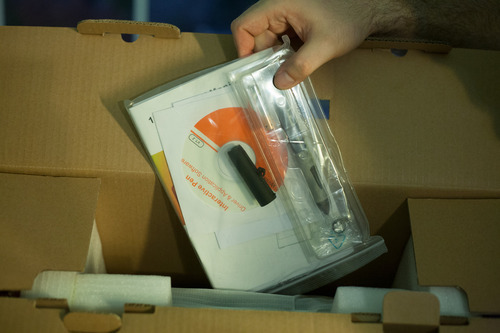








A quick note about drivers. Like with Monoprice tablets, I recommend installing drivers before plugging the tablet in, especially in Windows. Windows will install generic HID (Human Interface Device) drivers otherwise. They’re horrible and you’ll think your tablet is broken. It’s not. You’ll have to uninstall the generic HID driver from device manager, install the proper drivers, and only then plug in your tablet. This mistake accounts for five to ten support emails in my inbox a week.Some stubborn apps enable tablet specific features (like pressure sensitivity options) only after detecting Wacom drivers present on a system. I install Intuos 3 drivers alongside any alternative tablet hardware to fool these apps into thinking a tablet is present. Painter and Illustrator are the two biggest culprits in my experience in both Win and Mac environments.


A note on Paint Tool SAI. I’ve heard there are some issues running a multiple monitor setup with Paint Tool SAI, specifically, but that’s hard to blame on the Yiynova. SAI has been largely abandonware for some time, and it’s starting to show. I recommend using Clip Paint/Manga Studio 5. It’s a bit like a mashup of SAI, Painter, and Photoshop, and has largely replaced all those other apps in my workflow. My Windows box is a single monitor setup, so I was unable to verify these reports.
Powered by WordPress